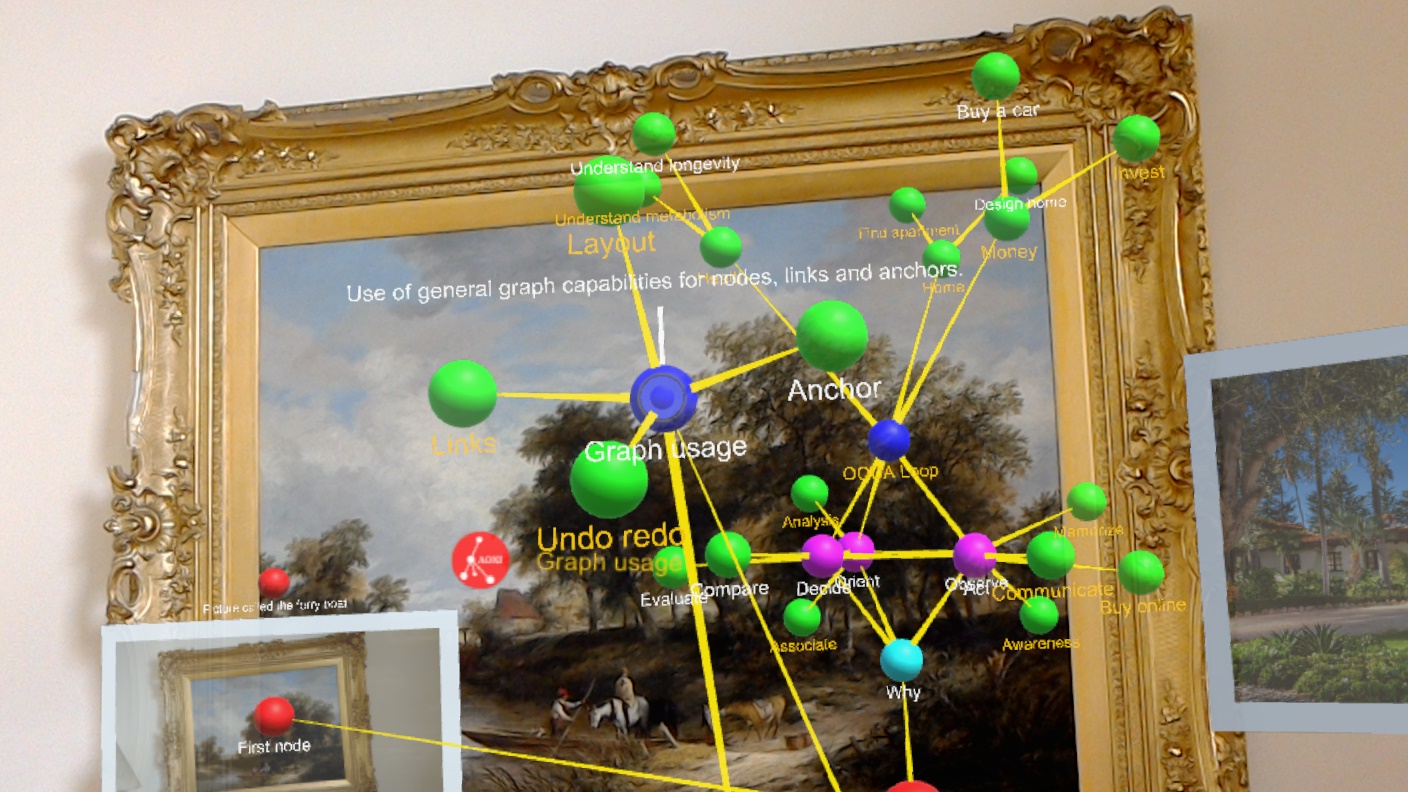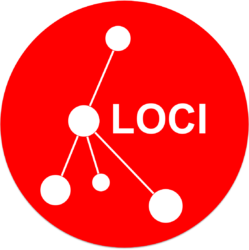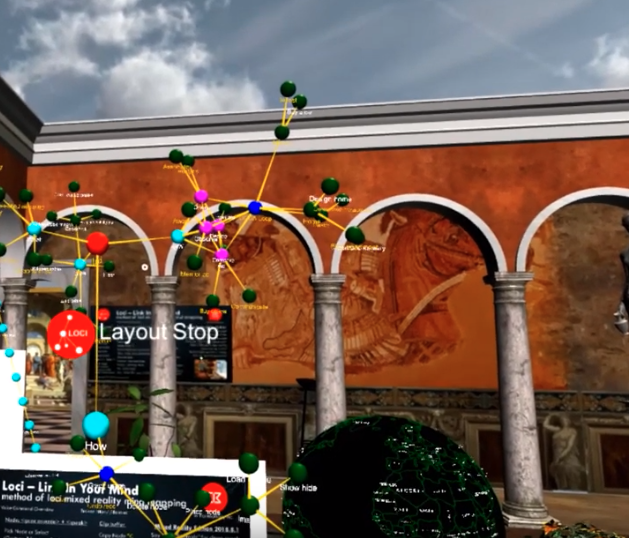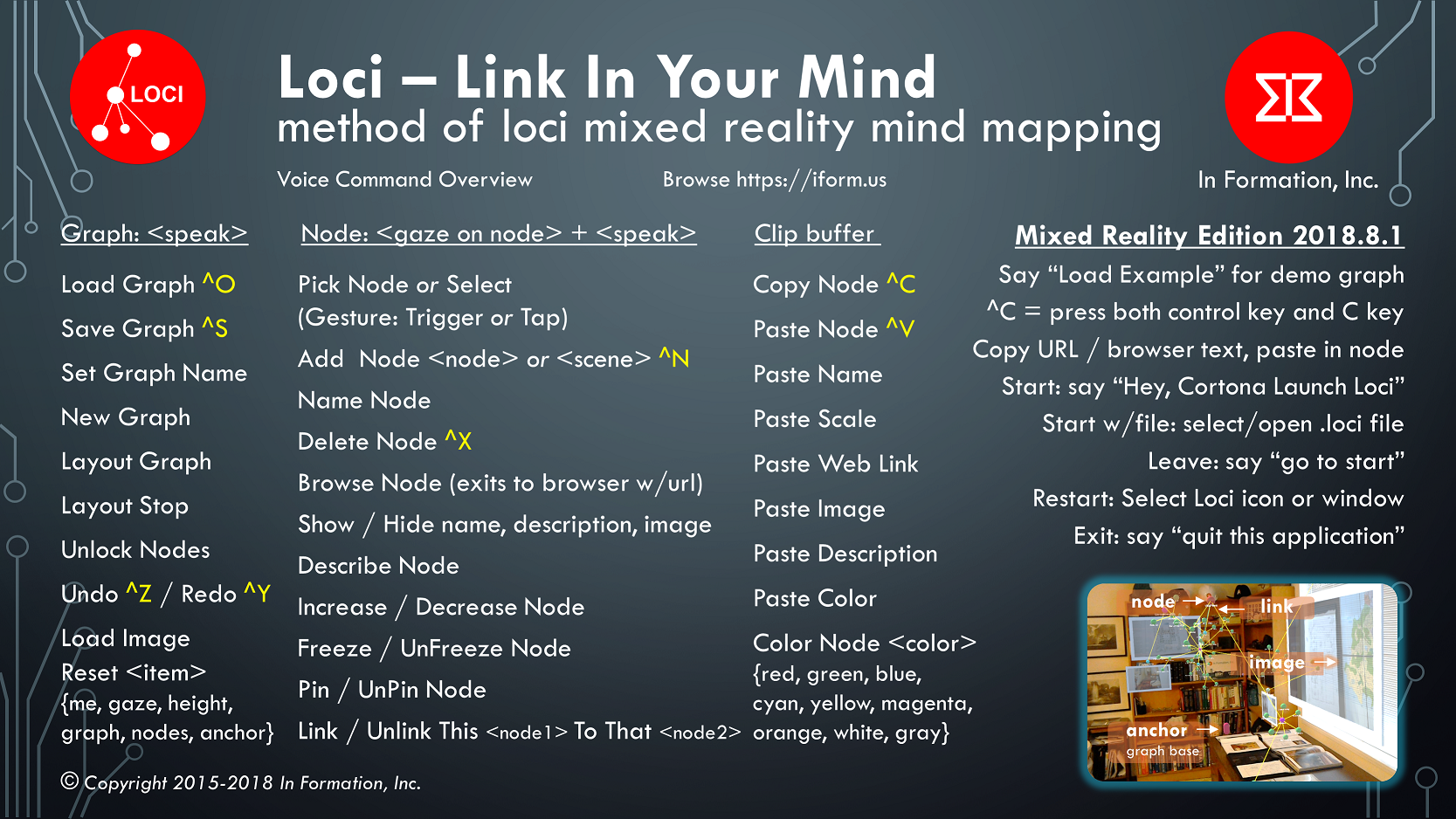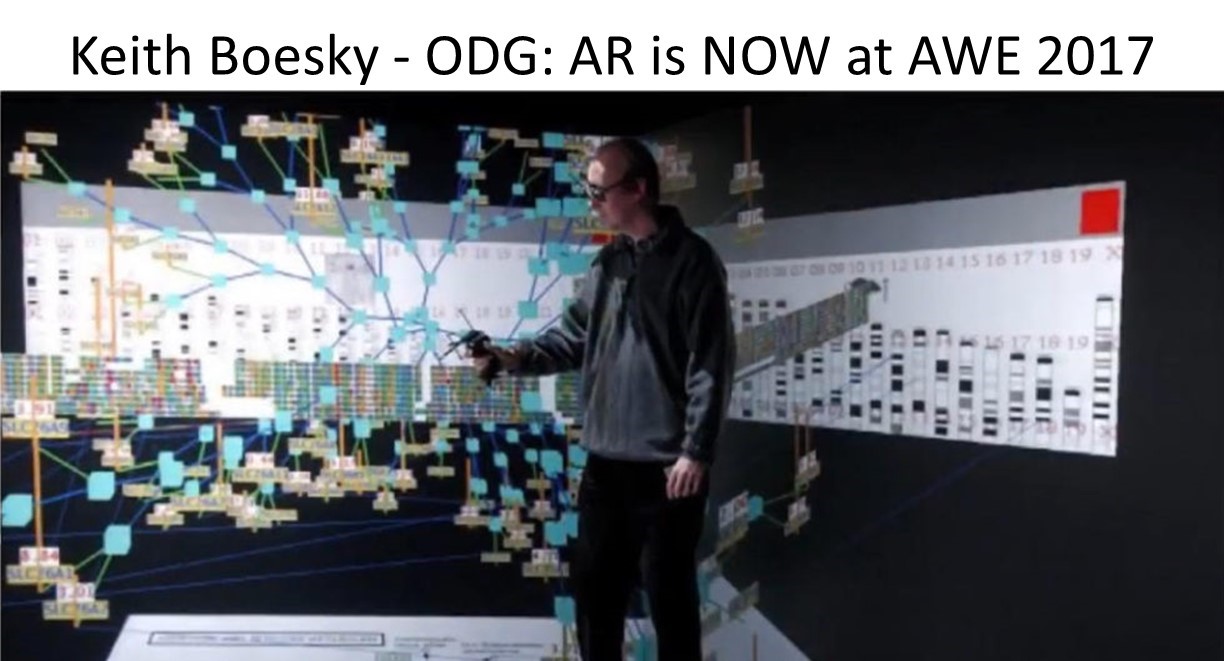This Loci Memory Palace VR how-to video will demonstrate how to unlock the nodes of a mind map graph and preform a forced layout of the graph. The voice command “unlock nodes” is used. You can also focus the pointer on a node and say “unpin node” to do an individual node.
HowTo: Import Freeplane Mind Maps
HowTo: See the Real World with Flashlight
HowTo: Move Graph with Anchor
HowTo: Layout a graph
HowTo: Use Undo Command
Loci for AR and VR
Link In YOUR Mind – You Organize, Understand and Recall
Loci currently is provided as two variants; Loci Memory Palace in Virtual Reality on the PC and Loci AR Mind Map in Augmented Reality on the HoloLens. Both have a free seven day trial period and can import mind maps.
Loci uses three core concepts to help you organize, understand and recall; mind maps lets you break a problem down into component parts to organize and do analysis, mixed reality interaction with mind maps lets you visualize in 3D to understand how they are related, and the method of loci persistent placement of mind map nodes lets you improve your recall of the mind map, even when you are not using the Loci software. In this way you can organize your problem, understand it, and remember it later when you need to use that information for decisions.
Loci Memory Palace puts you in a 3D Memory Palace where you can make mind maps using the Windows Mixed Reality headset, and handheld controllers. You can use hand controllers to move, scale or rotate nodes or designate them for voice commands, or to select a place for moving nodes.
Loci AR Mind Map helps you put nodes and links in your own real settings using the HoloLens, such as your home, where you can place your notes and ideas with real items to help you remember and think about them. You can use one or two hand gestures with your own hands to move, scale or rotate nodes.
Both versions of Loci support gaze and voice interaction combined, so that the use of hands or controllers is not required at all times.
Both versions of Loci share the same mind map graph format, *.loci, and both have initial import capability for MindManager, Freemind, and GraphML files. This allows you to bring in your previous mind maps and graphs, as well as mind maps or graph data from other people.
Loci Voice and Gaze Commands
You use Loci by saying commands and looking at nodes or locations in the scene. Some commands are done only using your voice, and some include where you are looking, your center of gaze.
For Windows Mixed Reality, there are also a large set of useful commands here. These include commands to operating system, like “select”, and commands to Cortona, like “Hey Cortona, take a picture”. In this post we are focused on commands to the Loci application.
It is important to understand that you use your gaze to identify a node that you act on the node with your voice. This is gaze-based selection combined with voice actions (commands).
Generally commands to change the graph are just voice, and commands to change nodes or links include you focusing your gaze onto a node, and seeing the donut cursor on that object.
Our demonstration video, six minutes long, provides examples of using voice and gaze commands: Demo Video
The image of Loci commands in this post is also included as the default image for every node created in Loci. It appears when you start Loci as part of the default scene.
Basic movement of a node is done by looking at it to place the cursor, and saying “Select” which Windows HoloShell uses as a voice command like a left mouse button select, or using an air tap with your index finger. Once you select a node, it locks onto your center of gaze and you can walk and move your head to place it. If you have it where you want it, say select or tap again to place it. It will be locked there for subsequent graph layout, since your chosen locations are very important for using Loci.
When starting out, a very useful voice-only command is “Load Example” which will load an example mind map graph describing the Loci application.
The primary voice commands to use are:
“add node” creates a node at your center of gaze and allows you to use voice to name it and gaze to place it. If you look in mid air, it creates a new unattached node. If you look at an existing node, it adds a new node and conveniently also adds a link to it, and then Loci allows you to name and place the newly added node.
You can add links between nodes by focusing your gaze on a node and saying “Link This” then moving your gaze to another node and saying “To That” and then a link between them will appear. You can delete a link by saying “Unlink This” while gazing at the first node, and then “From That” while gazing at the second node.
“delete node” deletes the node you are looking at (cursor follows gaze onto node). This includes deleting links to that node.
“undo” allows you to undo a prior editing action, such as deleting a node
“select” is a Windows Mixed Reality standard voice command that is equivalent to a finger tap for selecting anything, in Loci it allows you to say “select” when gazing at a node and then place it with your gaze. When you have the node in location, you say “select” again.
Say “name node” when you look at a node and Loci will ask you to provide a short name using your voice for dictation, and change the node name.
On the HoloLens version of Loci, saying “capture image” will use the camera to capture what you are looking at, create a node with your newly captured image shown below it, and allow you to place it.
A very useful set of commands are those for copy and paste.
You center your gaze on a node and say “Copy Node”. This will take all the properties of a node and put them in the copy buffer in a text form. Then you can look at a place in open space and say “Paste Node” and a copy will appear one meter in front of where you were looking. You can also focus your gaze on an existing node, and say the same command “Paste Node” and it will update that node with the properties of the node you have previously copied (Color, scale, name, etc.).
Sometimes you only want to paste certain properties. So you do the command “Copy Node” as usual, and then focus your gaze (cursor) on another node and say paste with a property name, such as “Paste Name” or “Paste Image” or “Paste Color”.
Also see our post on proper Windows 10 settings for voice commands here.
Method of Loci
The method of loci is a memory technique used in ancient Greece and Rome where you imagine a building, and mentally place the items you must remember at locations in the building. Then later you recall these items as you mentally walk through the building and view them in the locations you pass. As this New York Times article on the method of loci describes, the first known published description of this method was in Rhetorica ad Herennium in 80 B.C. Cicero also describes this method in his work De Oratore.
A study of the method of loci published in March 2017 by scientists at the Max Planck Institute of Psychiatry, the Donders Institute, and Stanford University on the effectiveness of the method of loci showed this technique results in significant recall improvement across time periods of twenty minutes, one day, and four months. Even after four months, the group using the method of loci had more than a 20% level of improvement in recall over the active and passive control groups.
The study included using functional magnetic resonance imaging (fMRI) of the subjects, and then comparing their before and after MRIs with memory athletes. They found the method of loci subject’s connections across brain centers came to resemble the memory athlete’s. In their study they show with a figure of the brain’s MRI connections the noticeable difference in connections between memory athletes and controls and indicate this improvement from using the method of loci may result from improved connections (links) across brain areas.
Our Loci app is available now for Windows Mixed Reality on the Microsoft Store here. Using Loci, you link in your mind. You place nodes with camera or file images, web links, or text at locations in your home and office. You can link them to form mind map graphs or you can leave them unattached as a form of pinned note. In either case you have placed them in a location, reinforcing your memory of them for recall at any time, even when not using the Loci application. Furthermore, you can share your mind map graphs with others, taking the method of loci from one person’s internal thoughts to an external visualization that can be communicated digitally with other contributors.
Keith Boesky of ODG emphasizes AR Data Visualization