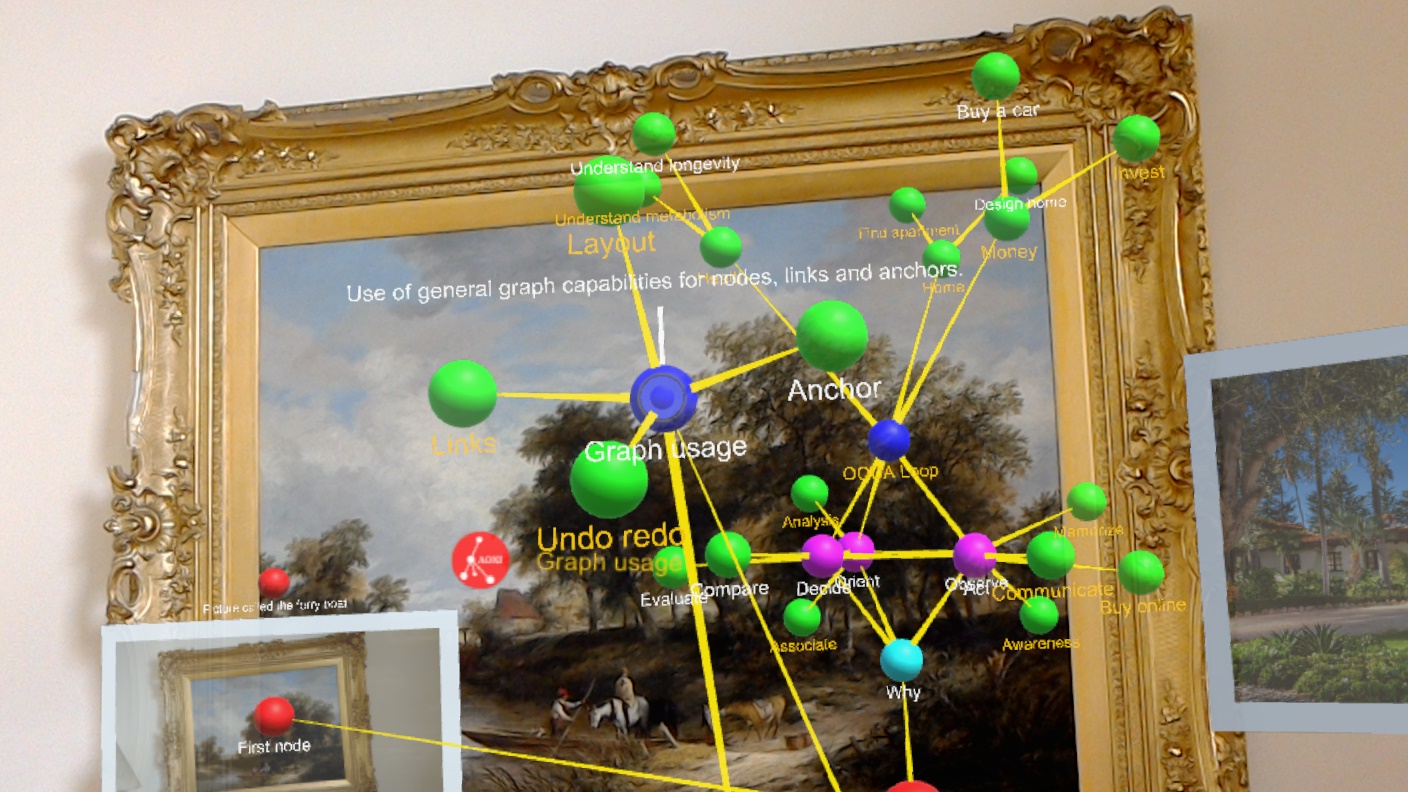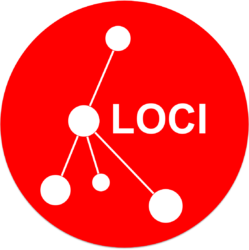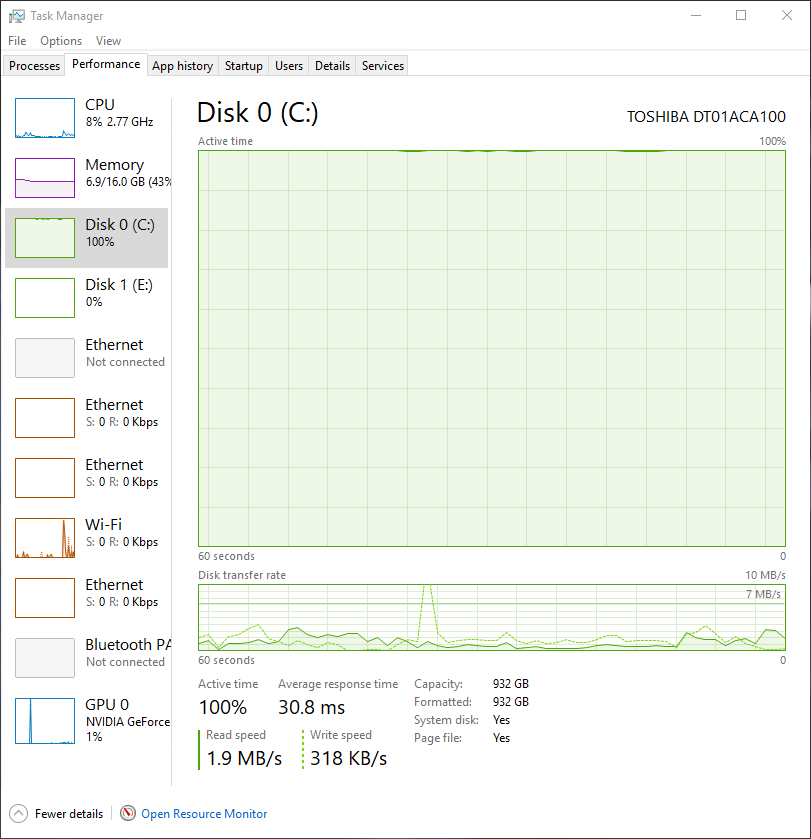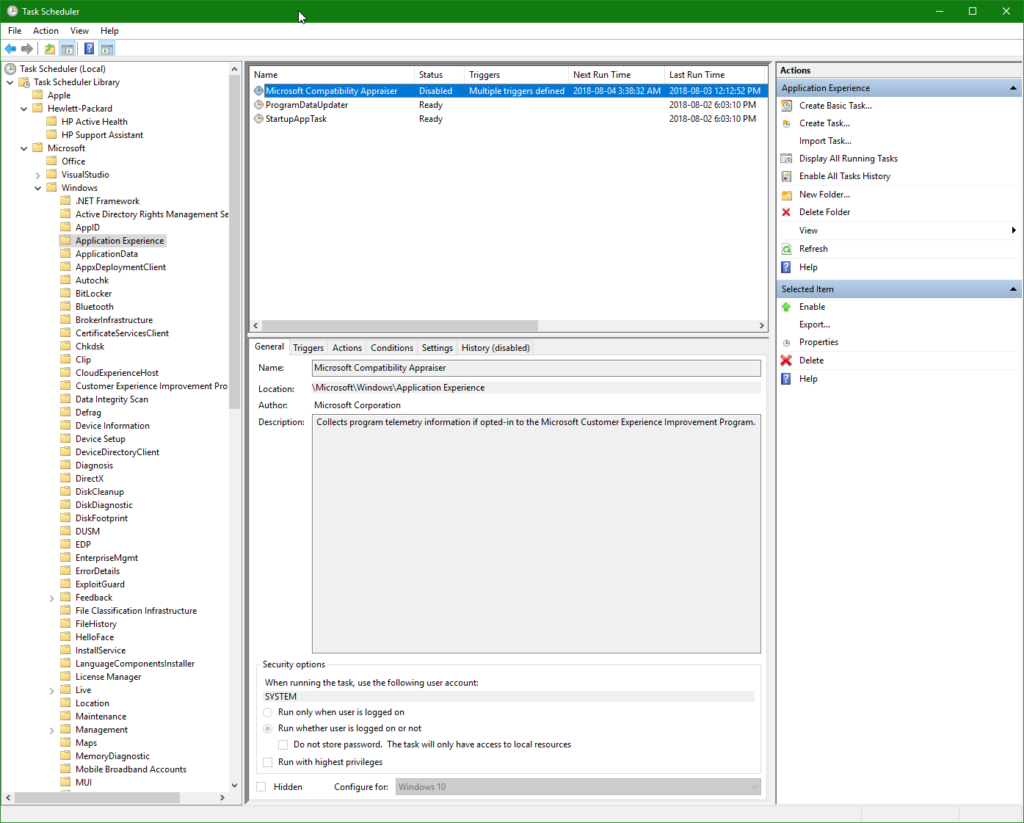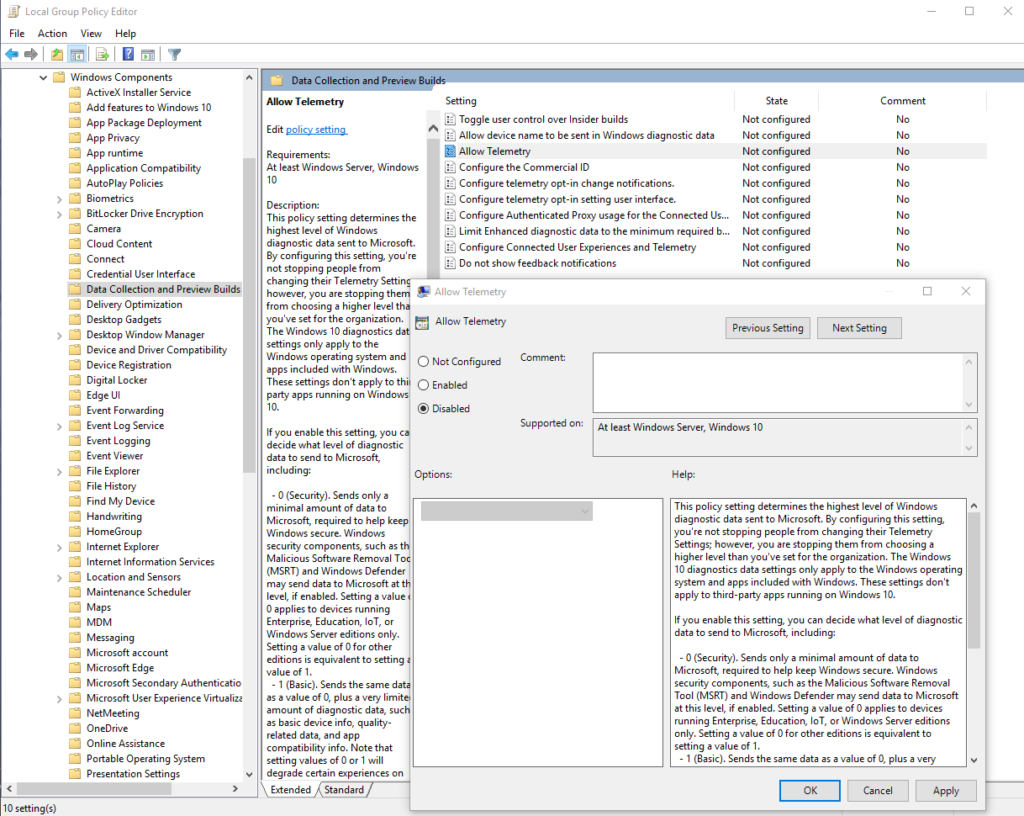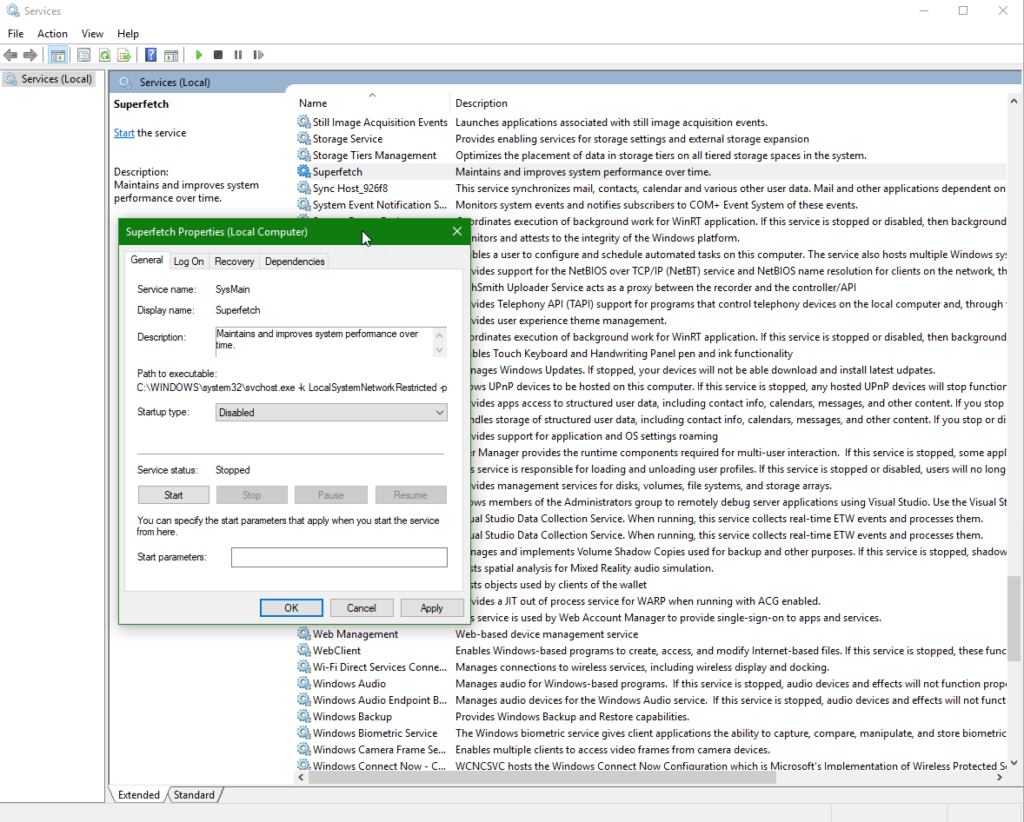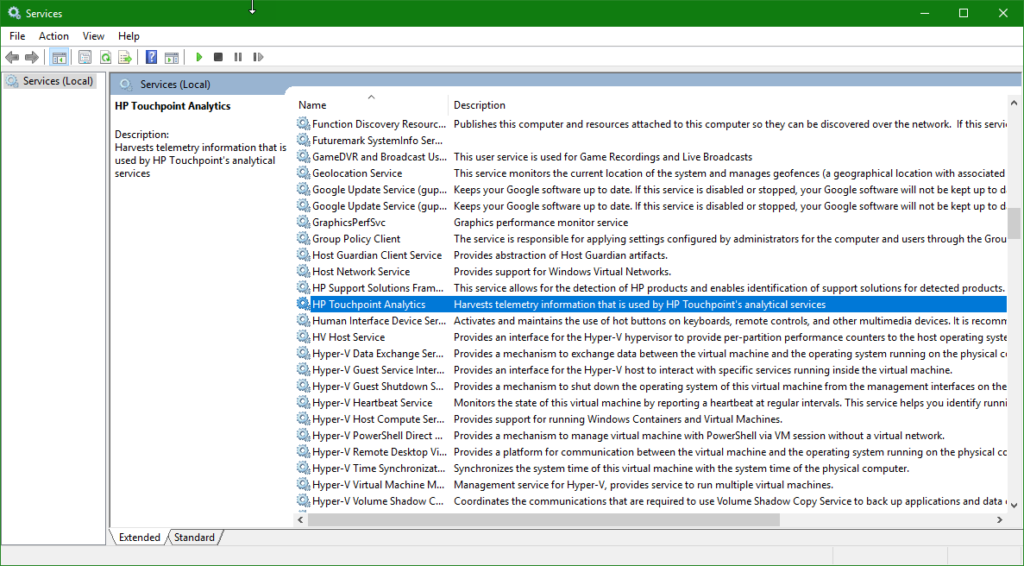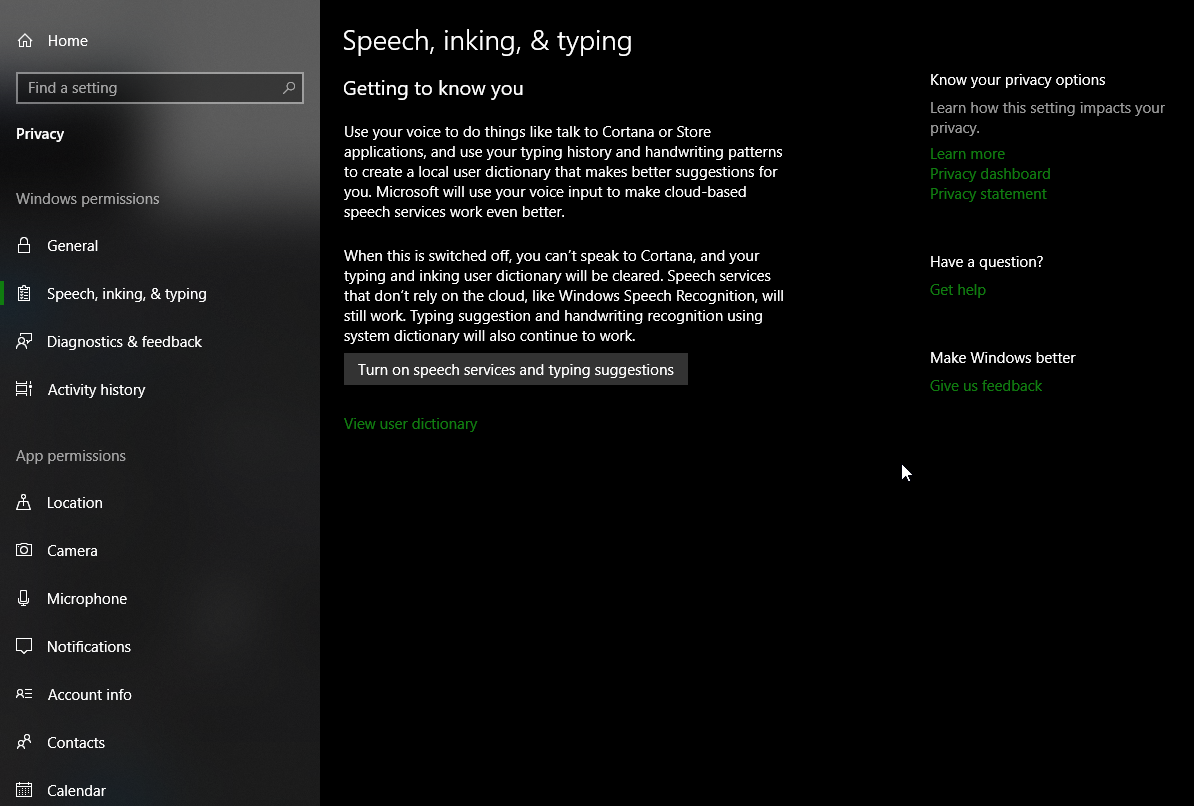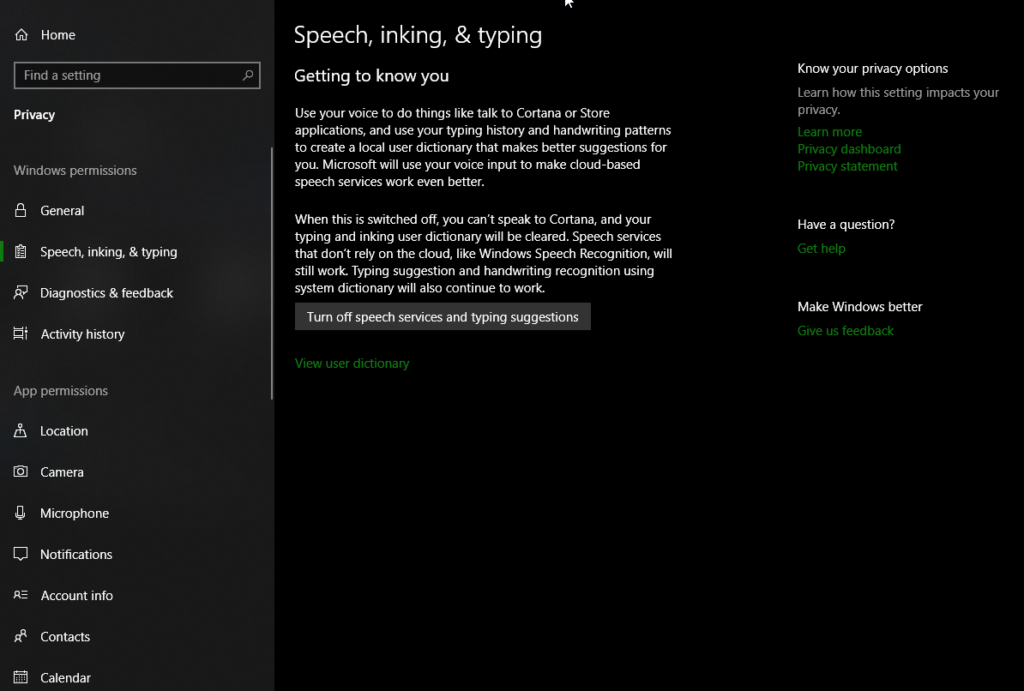As you walk around your Mixed Reality, running on your PC with your Immersed Head Mount Display (IHMD) you may tell yourself, “This is not my beautiful house!” because your souped up PC may be running really slow. Mixed reality requires a lot of compute and resource capability.
For general troubleshooting information on getting mixed reality going on your PC, see the Microsoft site here.
One thing to fix is disk usage. There are at least four culprits that monitor what you do for overall optimization and may get in your way (link and overview):
- Microsoft Compatibility Appraiser
- Microsoft Compatibility Telemetry
- Microsoft SuperFetch
- HP Touchpoint Analytics
To run the msc controls below, press Win+R on your keyboard, and type in the *.msc command for each.
Use taskschd.msc Task Scheduler to disable the MS Compatibility Appraiser ( compattelrunner.exe) as shown in image below.
Use gpedit.msc group policy editor to disable the MS Compatibility Telemetry as shown in image below.
Use services.msc to stop or disable SuperFetch as shown in the image below.
Use services.msc to stop or disable TouchPointAnalytics as shown in the image below. You can then uninstall HP TouchPointAnalytics using Win-R to run appwiz.cpl and search for it to uninstall. For more details click this link.