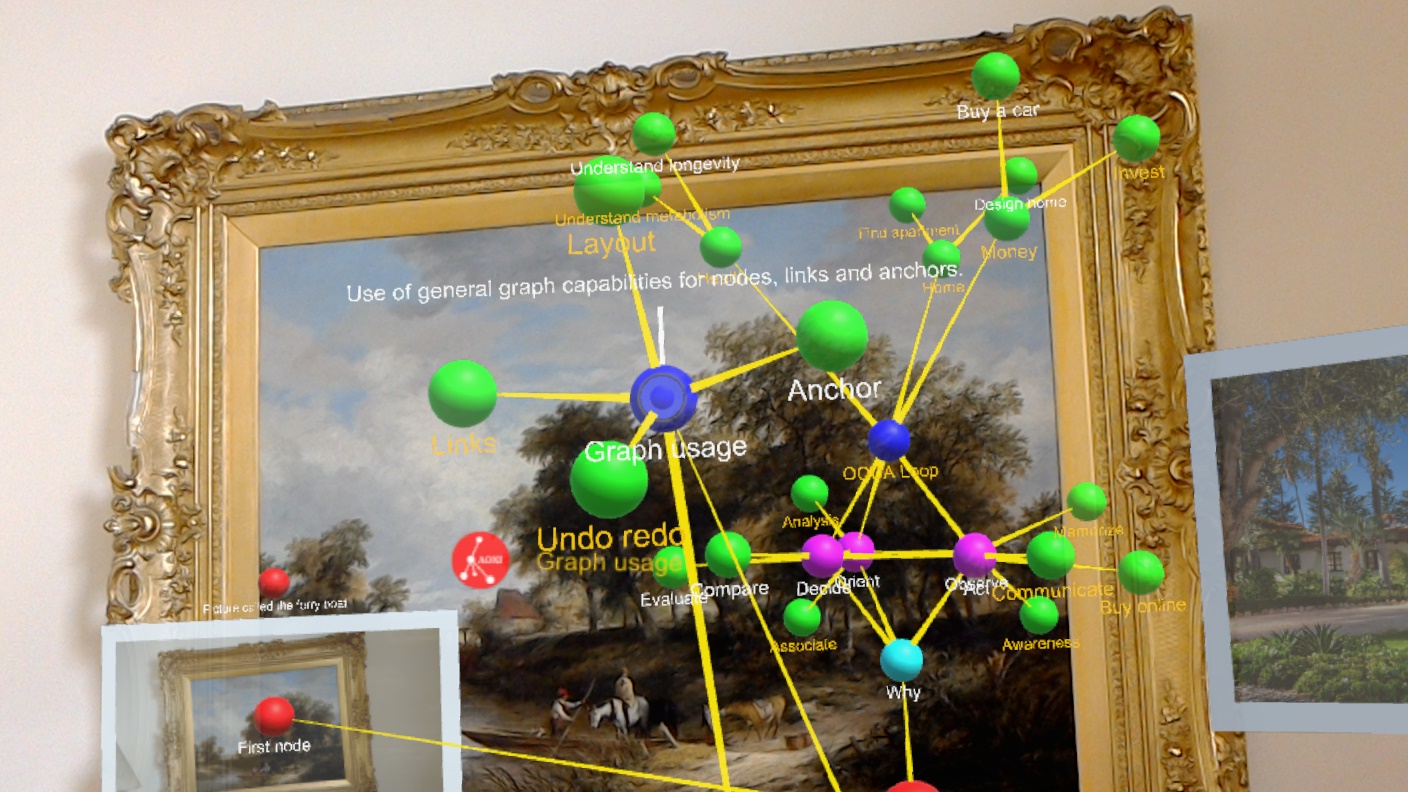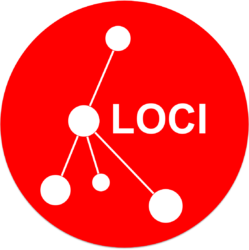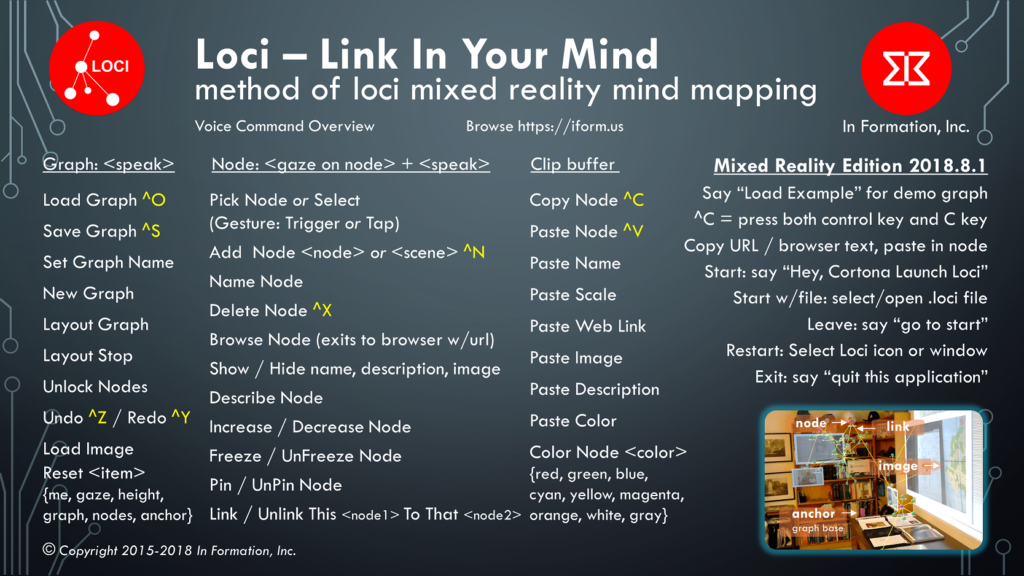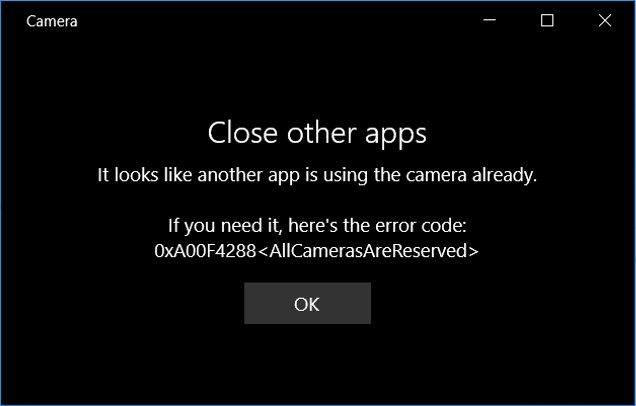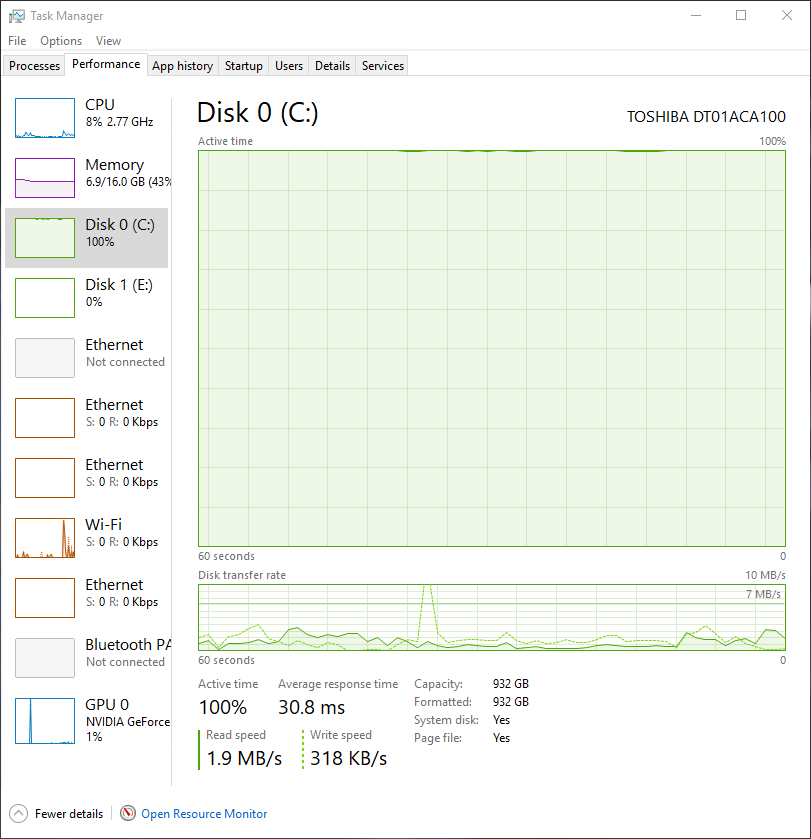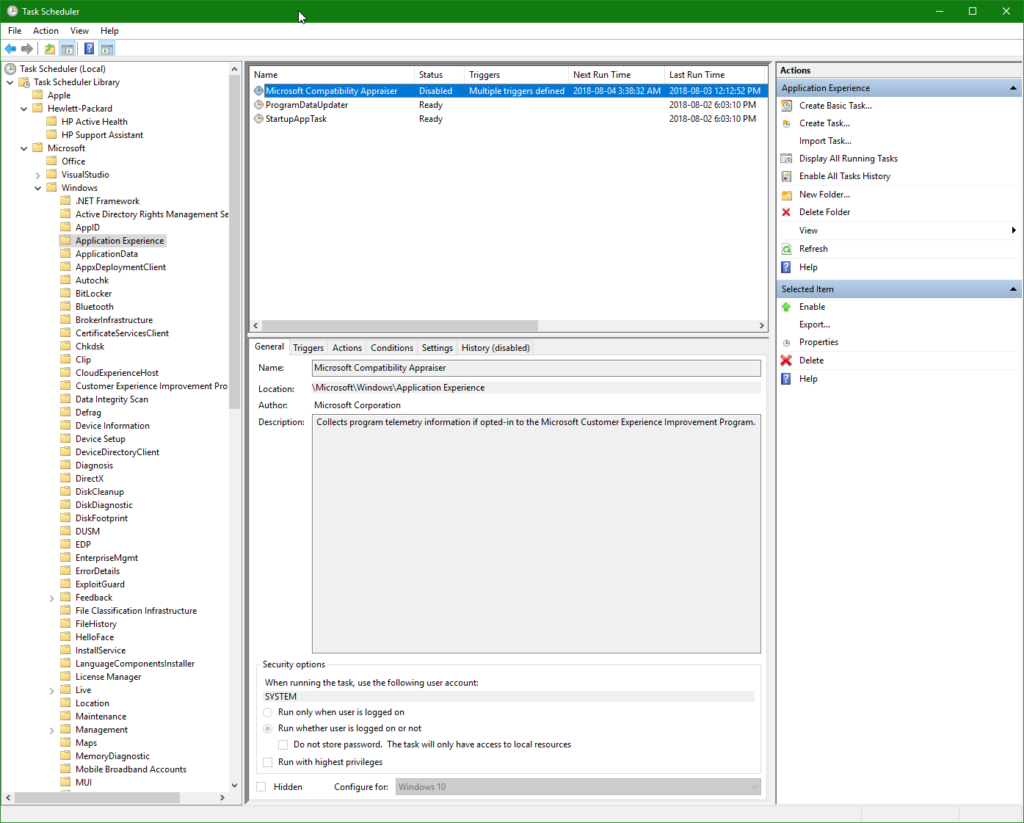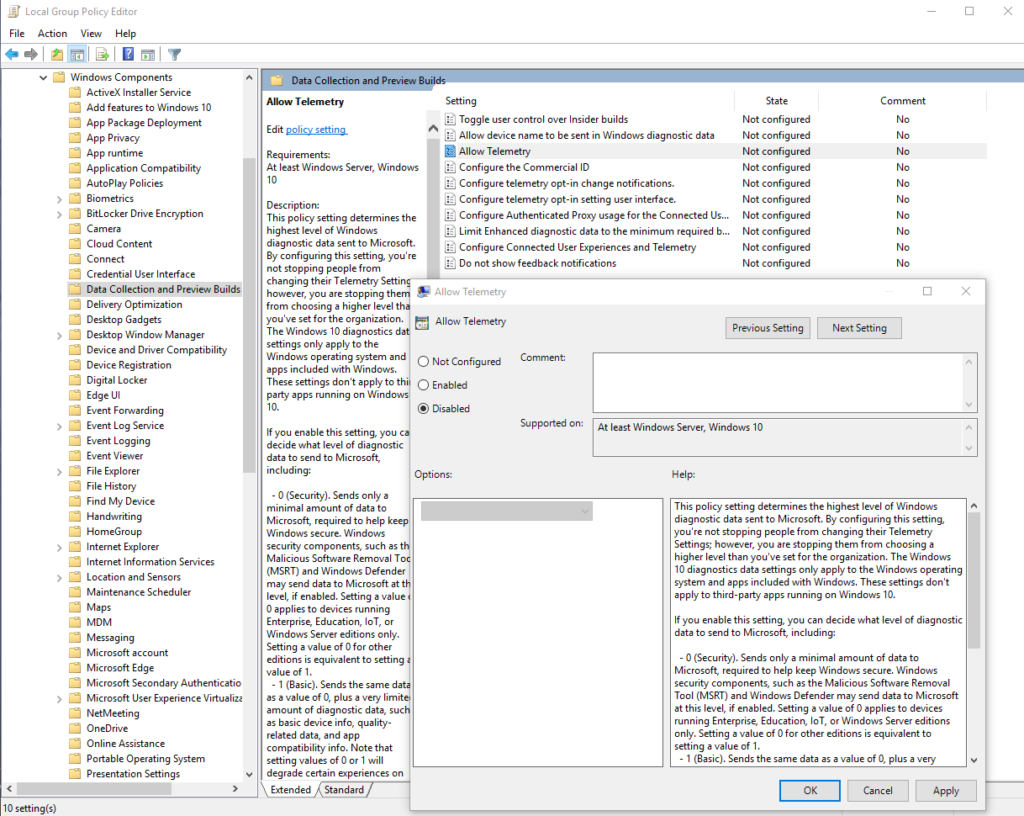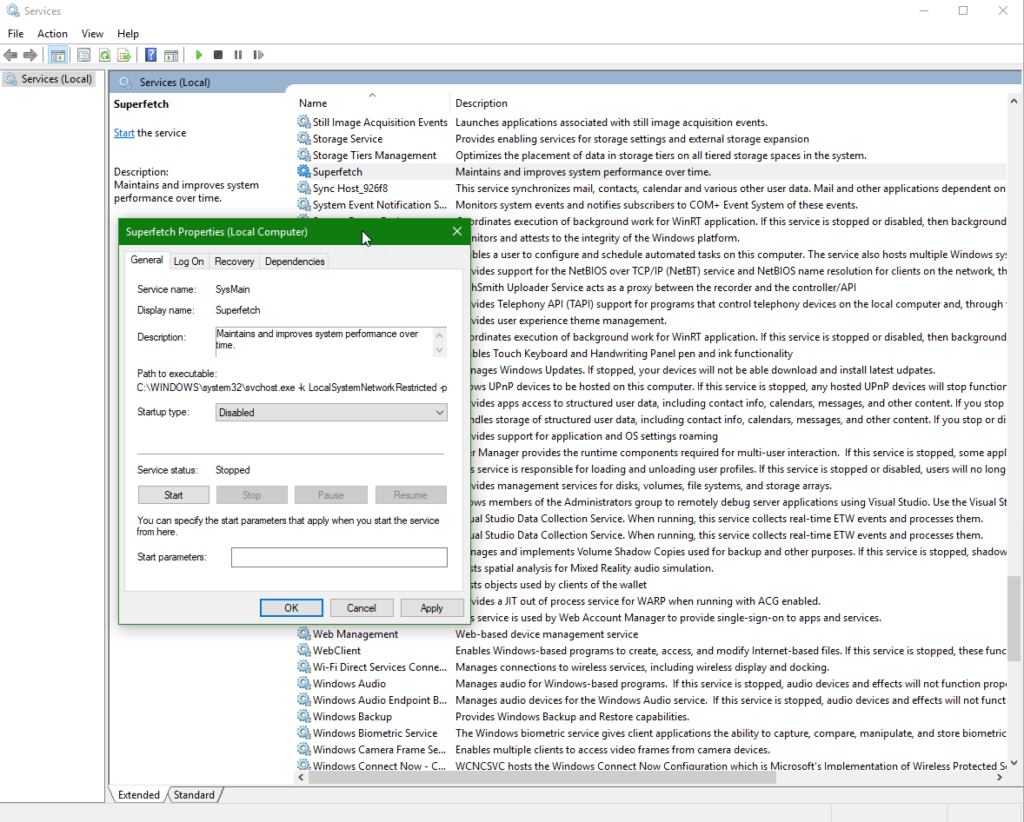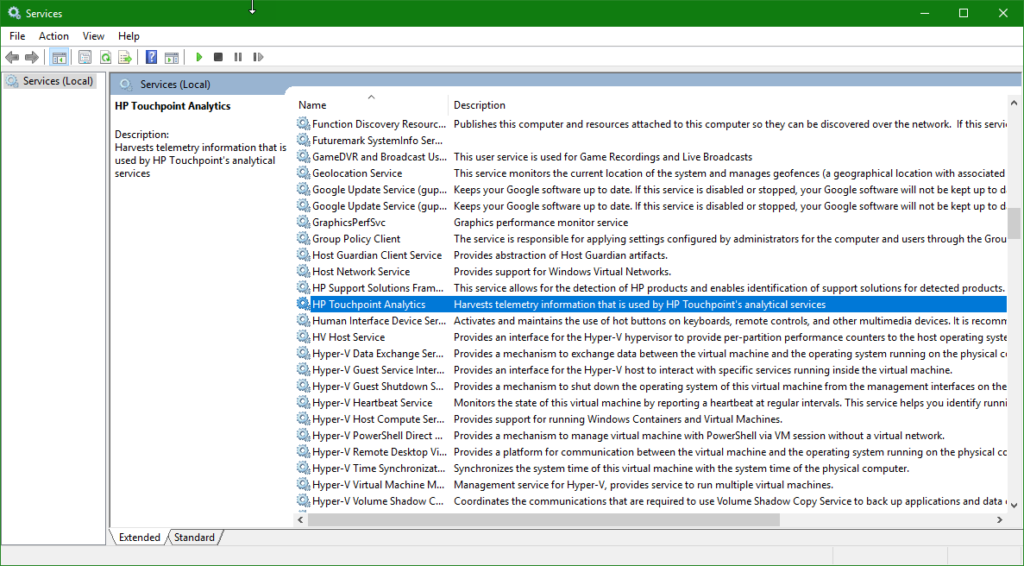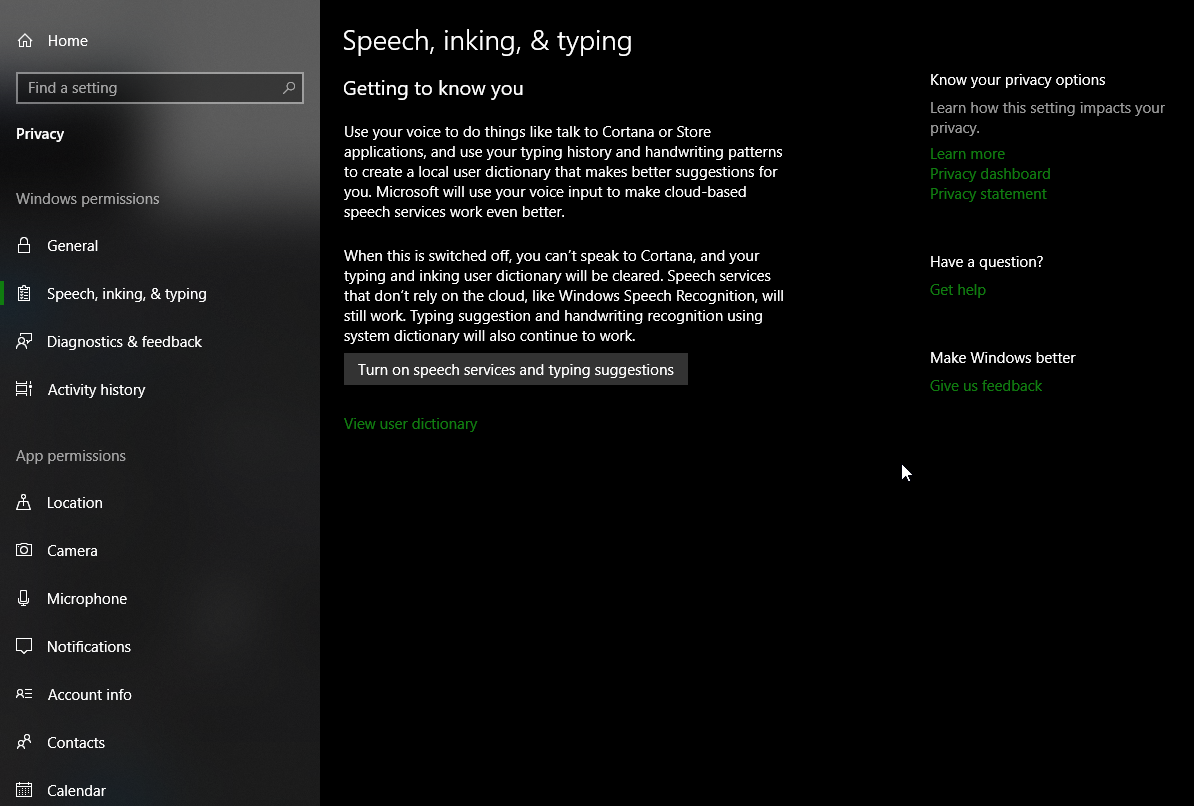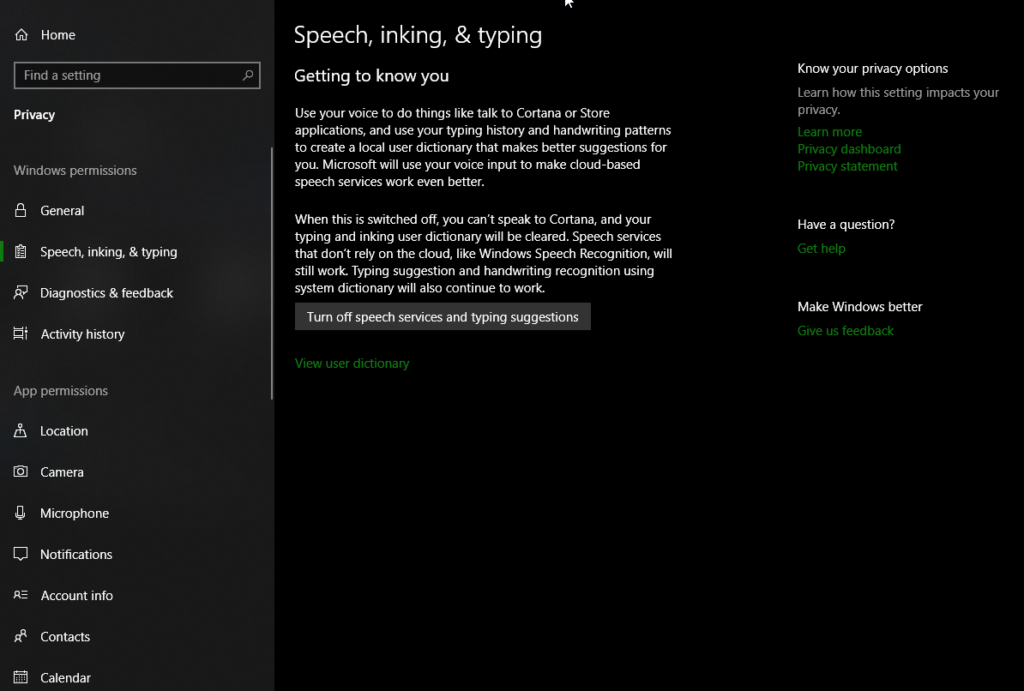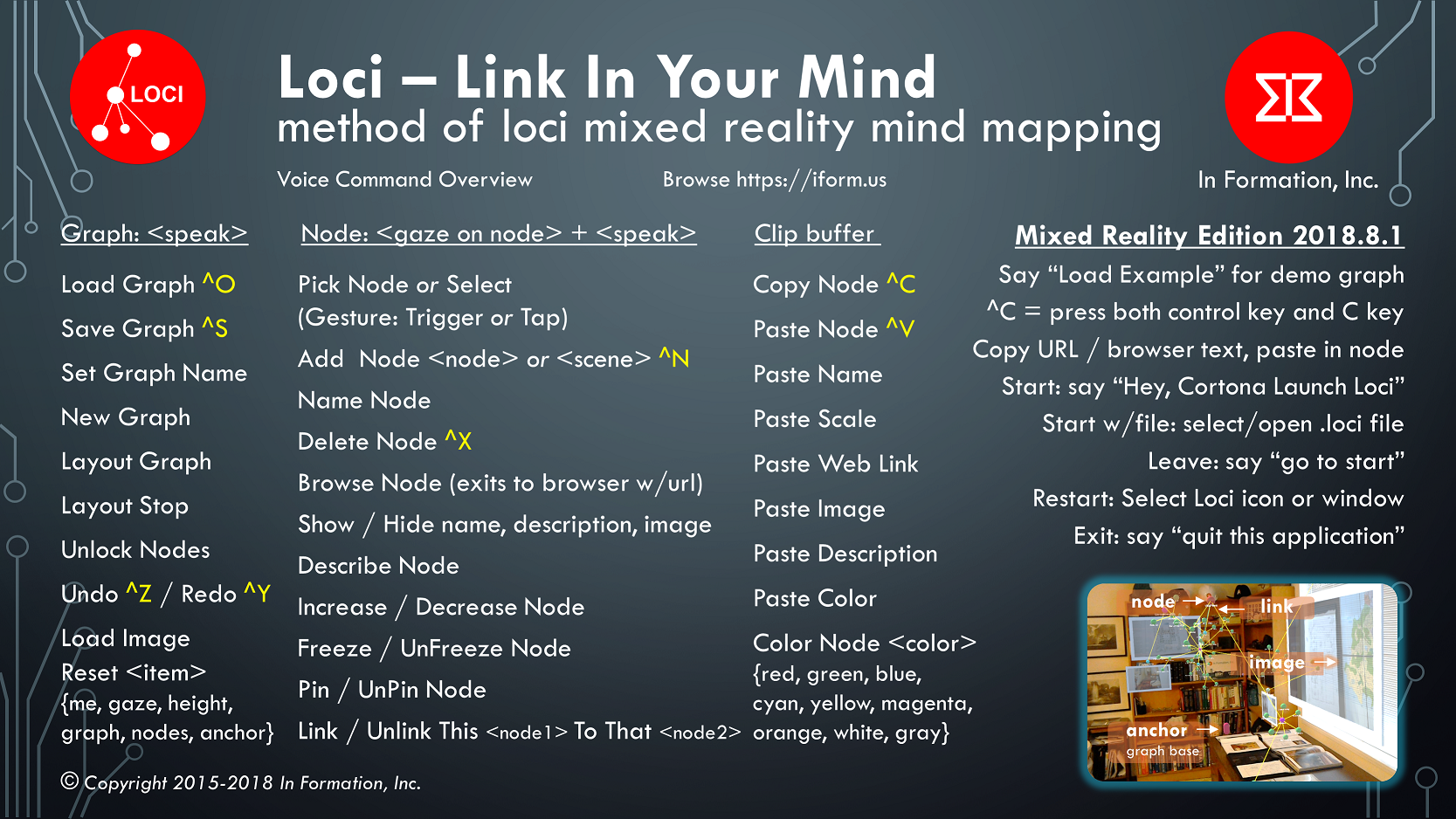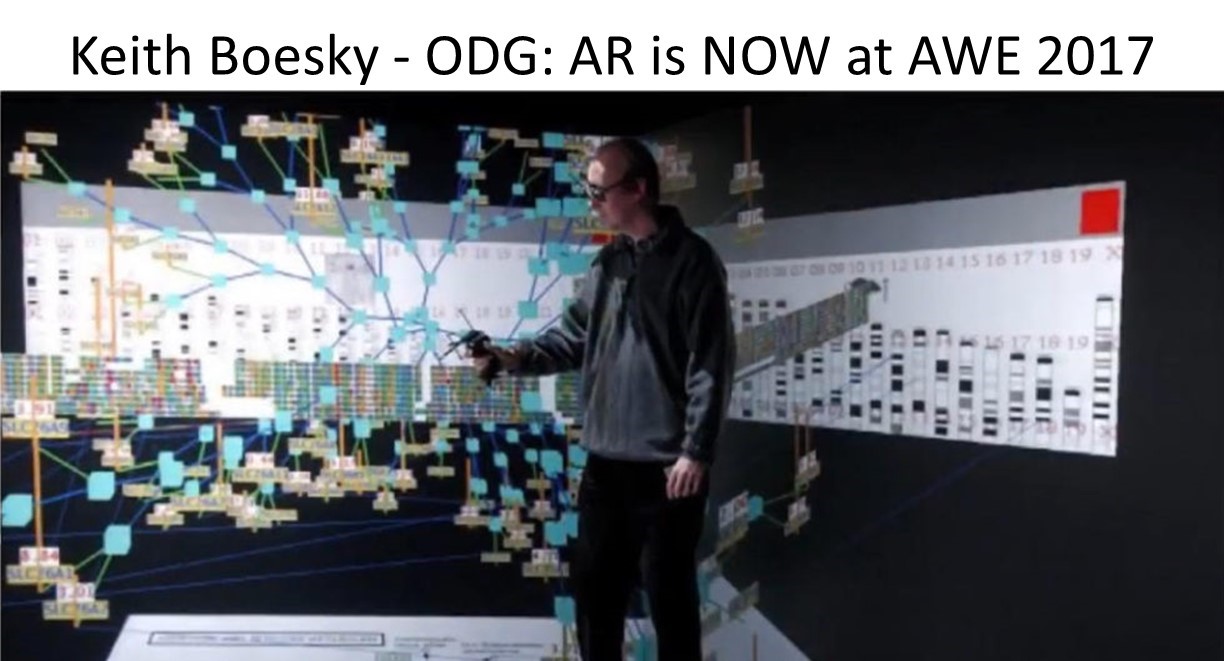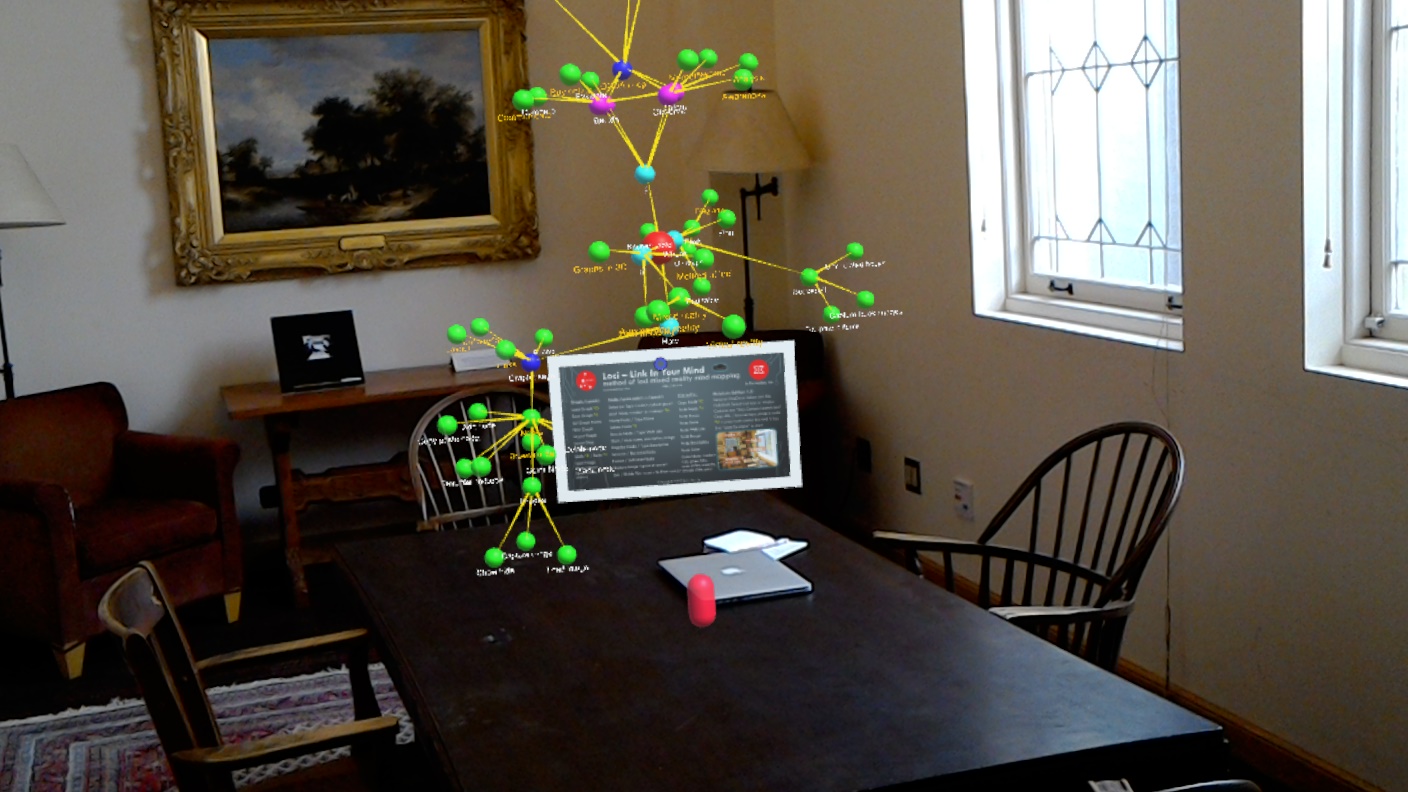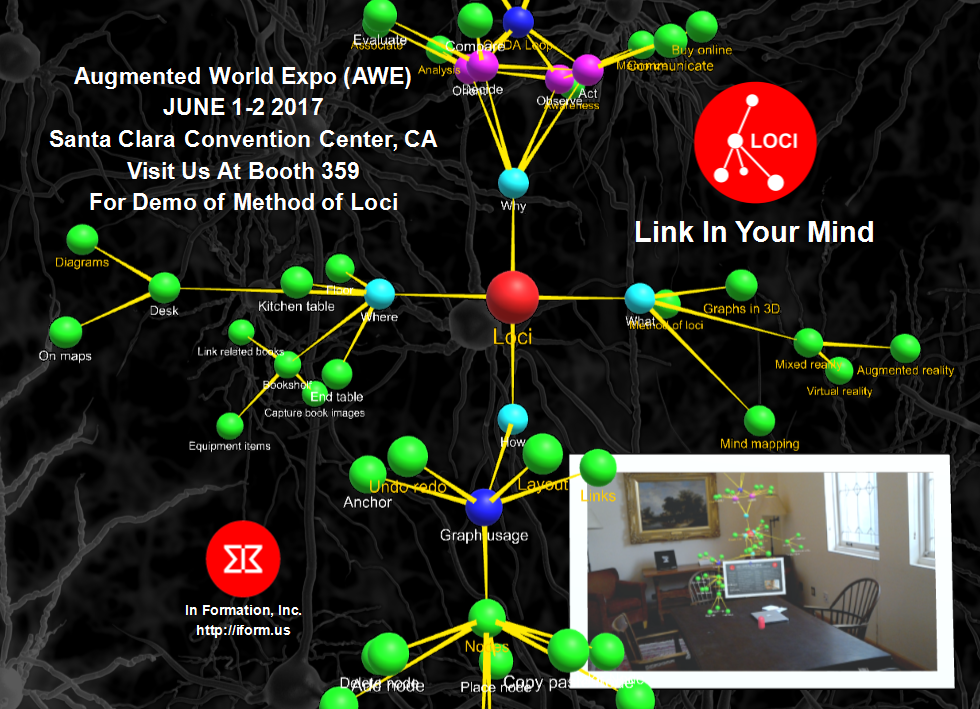At the University of Maryland College Park, Krokos et al recently published a paper “Virtual memory places: immersion aids recall“, which shows more than 8% recall improvement of a VR memory palace over a desktop memory palace.
The authors provide a nice overview of related work and then describe their study which compared desktop 3D scenes and virtual reality scenes (Head Mount Display – HMD) of a palace and a medieval town as locations to use the method of loci for recall.
The memory task the study participants were to do was recalling two sets of faces and names they saw in these two scenes after two minutes. Strangely, they allowed study participants to rotate their view, but not to translate (move around). Even with this limitation in their study, they found there was a statistically significant effect favoring the HMD (VR) display over the desktop display. Study participants were better able to recall items by 8.8% overall average difference using the HMD over the desktop display.
We have released Loci Memory Palace app for Windows Mixed Reality, which is a virtual reality memory palace populated with nodes and links that are part of your mind map graphs. With Loci Memory Palace, you can move around your memory palace and make mind maps by placing nodes in locations that help you recall. Our Loci app is available now on the Microsoft Store here.
With Loci Memory Palace, you can load images from files and place them in the memory palace, moving yourself and the nodes around in full six degree of freedom. When compared to the conditions of this study, there is more involvement of your body in placing, naming, editing, and associating nodes, and because of this embodiment, involving more of your senses and thoughts, an even greater improvement in recall from using Loci than this study is likely. Your recall of your notes and ideas is available to you even when you are not using our software.
Krokos, Eric & Plaisant, Catherine & Varshney, Amitabh. (2018). Virtual memory palaces: immersion aids recall. Virtual Reality. 10.1007/s10055-018-0346-3.
Abstract: Virtual reality displays, such as head-mounted displays (HMD), afford us a superior spatial awareness by leveraging our vestibular and proprioceptive senses, as compared to traditional desktop displays. Since classical times, people have used memory palaces as a spatial mnemonic to help remember information by organizing it spatially and associating it with salient features in that environment. In this paper, we explore whether using virtual memory palaces in a head-mounted display with head-tracking (HMD condition) would allow a user to better recall information than when using a traditional desktop display with a mouse-based interaction (desktop condition). We found that virtual memory palaces in HMD condition provide a superior memory recall ability compared to the desktop condition. We believe this is a first step in using virtual environments for creating more memorable experiences that enhance productivity through better recall of large amounts of information organized using the idea of virtual memory palaces.
Image of training and test memory palaces for this post is from this paper, used under creative commons license.